Welcome to the Streamstop Xbox Game Activation Guide! Follow these simple steps to install your purchased game quickly and hassle-free:
Check out this detailed video tutorial for Xbox Game Activation Guide
- Email Confirmation: Upon purchasing from Streamstop.co, check your email for login information. Enter the provided email and password, then click “Next.”
- Security Code: Retrieve the security code from the email sent by Streamstop.co. Enter it in the designated field and confirm.
- Continue Setup: Click “Continue” twice. Opt for “No Barriers” to avoid repetitive password entries. Skip unnecessary screens and select “No Thanks.”
- Set Home Xbox: Navigate to the Xbox button, then to System > Settings > General > Personalization > My Home Xbox. Confirm that it’s set as your home Xbox.
- Install Your Game: Go to My Games and Apps > Full Library > All Owned Games. Locate your game (e.g., Darksiders Genesis), select it, and choose “Install All.”
- Monitor Download: Check the Queue section to ensure your game is being downloaded.
- Switch Profiles: Press the Xbox button, sign in, switch profile, and return to your main account.
- Final Steps: Navigate to System > Settings > Account. Remove the purchased account from Streamstop.co.
- Verification: Confirm your game’s download progress in My Games and Apps > Queue.
Congratulations! You’ve successfully installed your purchased game from Streamstop.co, saving $10 compared to the Microsoft Store. For the best deals on Xbox and PlayStation games, visit Streamstop.co. Happy gaming!